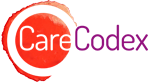On this page you will find the answers to frequently asked questions about the (temporary) exchange platform ezorg.carecodex.nl.
Why does CareCodex provide the exchange platform?
We are in an urgent situation that affects many healthcare providers and their clients: the risk that healthcare information will not always be available where the client is at that moment. The exchange platform is our answer to this situation: developed according to the shortest possible route, based on what is minimally needed, and immediately available to care providers without costs or other business obligations.
Who has been involved in the development?
In order to see whatis minimally neededin the very short term, we talked to RSOs and a ROS who were the first in the Netherlands to be confronted with the urgent situation. We also talked to KNOV and the regional coordinators of the ROAZ to ensure a good match between the needs of midwives and the current regional approaches.
Can other healthcare sectors use the platform too?
The platform carecodex.ezorg.nl has been developed for birth care, but has been set up in such a way that other care sectors can also make use of it. If there is a need, the platform can be made more widely available in the very near future.
Why an exchange platform?
The exchange of care information between healthcare providers may be hampered at present by the measures taken to prevent the spread of the COVID-19 virus. There are fewer delivery options in hospitals, so alternative delivery locations are being created.
Under normal circumstances, the required care information is shared directly with other healthcare providers, but in the current situation, the risk is high that it is unknown in advance who the healthcare providers will be and where the client will receive her care.
This temporary platform provides a secure environment in which you, as a care provider, can temporarily make the necessary and relevant client information digitally available if the situation mentioned above arises.
What is the difference between this platform and VIPP Babyconnect?
This exchange platform only allows healthcare providers to upload and download documents. The information cannot be viewed in real time and cannot be integrated or exported into a personal integrated birth care file. Nor can the pregnant woman view the data.
The exchange platform was created specifically to provide a temporary solution to (birth) care.
VIPP Babyconnect helps the birth care sector in the coming years to enable the sharing of the right (real-time) data at the right moment with the right care providers and client. The idea behind this is that healthcare providers can view the desired data at any time (if the client has given permission). This approach is for the long term. For more information, watch this film.
How does the exchange platform work?
If you are a healthcare provider, you can use this website in two ways:
- You have a client in care and want to make information available:
Log in and, after the client's consent, place the information about your client in front of the new (co-) caregiver.
- You get a client in care and want to collect information:
Log in and find out if any of your client's data has been posted by another care provider.You can view or download this data.
Various instructional videos are also available:
- How does the exchange platform for healthcare professionals work?
- How to find a client & make data available?
- How do you add a new client?
Or view the manual.
How is client data protected?
Only authorised and authenticated healthcare providers can use this platform and offer and retrieve information.
Healthcare providers may only post and view data of clients with whom they have a legal treatment relationship. The posting and viewing of this data is logged, so that it is always clear which healthcare provider has had access to which healthcare data at which moment.
View our terms of use here.
View the General Information Security Rules here.
Do I need the client's consent?
Client consent is required to place their client data in the exchange platform and make it available to other healthcare providers. Healthcare providers may only post and view data of clients with whom they have a legal treatment relationship.
A general consent form 'making data available via CareCodex' is available for the client. View the consent form here.
How can I use the website and what will it cost me?
To use this website, you must first register. Registration is only possible for healthcare providers who are authorised to do so. The VSV/region decides to participate in the exchange platform. The coordinator or the board of the VSV to which you are affiliated provides an overview of healthcare providers. These healthcare providers are asked to sign a user agreement and a processing agreement. After these agreements have been signed and the list of healthcare providers has been delivered, CareCodex takes care of the registration. By email and SMS, each care provider receives a personal login that allows you to log into the secure part of this website to post and view your clients' data.
Foundation CareCodex, the executor of VIPP Babyconnect, makes the platform available free of charge to support the data transfer during the coronal crisis. Only the costs for using your mobile phone (maximum € 0.07 per text message) can be charged.
Is this a safe website?
Yes, this website meets the requirements of the Well Managed Care Network (GBZ).The website uses the network of KPN subsidiary E-Zorg, which is used by 85% of pharmacists and 65% of hospitals. More information on the website of E-Zorg.
How does logging in on the website work?
To post, view and download data, you must first log on to the website. Use the details you received by e-mail when you confirmed your registration. First you enter your user name and then your password. You will receive a 4-digit token via SMS (from CareCodex). Fill in this token at received token and click on send. You will now see an overview screen where your user name, full name, telephone number, e-mail address, your region and your role are mentioned.
Watch here the instruction video 'How does the exchange platform for healthcare providers work?
How can I search for a client and make care data available?
Suppose you have a new client in care and you want to make care data available for the next care provider. You do this by first logging on to the website. When you are logged in, you will see 3 red bars on the right side of your screen. Then click on search client. You can search for a client by filling in the date of birth and entering the citizen service number and/or the telephone number. Then click on search.
The client's data will be displayed and then you can click on the name. The files that are available will then appear. Files can also be downloaded. If you want to go back to files, click on files.
To add files, click on upload file, choose file. Files can be added from a folder or dragged there. Enter the delete date. Note: the delete date is always 6 weeks after the due date. Then click the document type and click send.
Watch the instruction video 'How to find a client & make data available' here.
How can I add a new client?
Suppose you get a client in care and you want to retrieve data about that client. First of all you have to log in and see if any data of your client has already been placed by another care provider of the client. When you are logged in, you will see 3 red bars on the right. Then click on search client.
If a client is not in the system, add the client. You do this by entering the date of birth, citizen service number, phone number and last name. It is important to enter the client's maiden surname without any prefixes and not to use a first name.
If there are files present and you want to link them to the client, such as a pregnancy chart or a labour report, add them to upload file. Files can be added from a folder or dragged and dropped into it. Enter the deletion date. Please note that the deletion date is a maximum of 6 weeks after the due date. Then click the document type and click send.
Watch the instruction video 'how to add a new client' here.